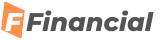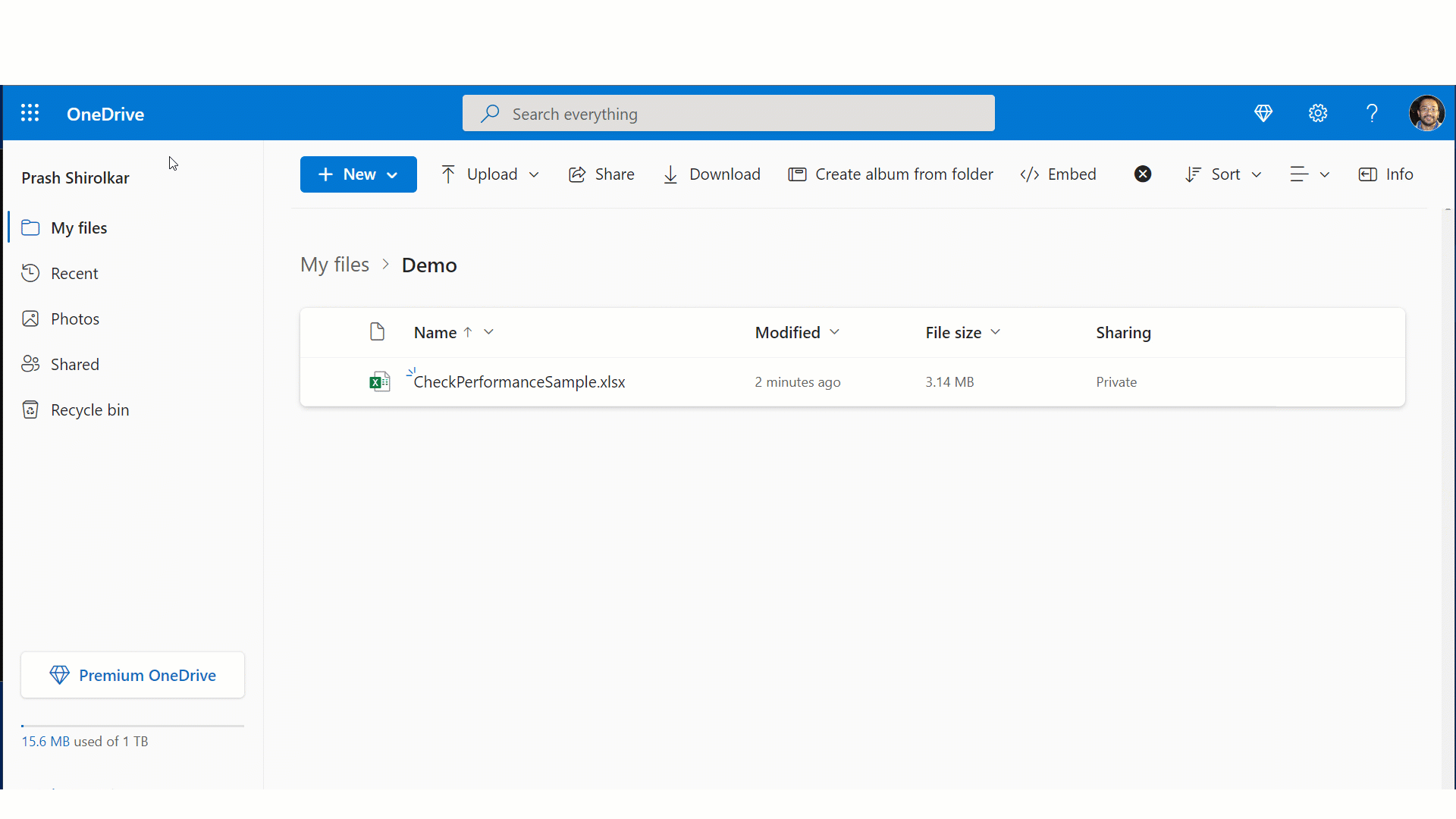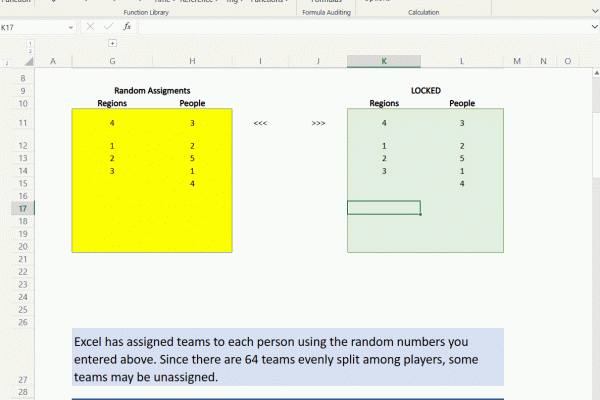Do you have slow workbooks due to size bloat? Give us a try at speeding up.
Hey Folks – Do you have slow workbooks due to size bloat? If so, then I am super excited to unveil Excel Performance team’s new capability to detect and remove unwanted size bloat and speed up such workbooks.
At Excel, customer focus is at the core of what we do; often this uncovers new or improved innovations in features and other times in fundamentals like Performance. In this case, we observed that over time, a workbook can collect cells that have no data but still contain hidden information of little or no use anymore. These cells may have had data and formatting to start with, however now they do not have any data, but still take up space because they contain formatting. Consequently, too many of these cells can cause your workbook to slow down or become unresponsive.
And so, we’ve enabled you to detect and remove these cells slowing down your workbooks, with “Check Performance” in Excel for the Web!
When you open your workbook, Excel now detects whether your workbook contains too many of these unwanted formatted cells. If it does, Excel shows a business bar to launch the “Check Performance” feature. You can manually launch the feature from Review > Check Performance, as well.
Once launched, there are two ways to remove these cells:
(Download a copy to your OneDrive to edit)
Now, you may ask, why doesn’t Excel remove these cells in the background without alerting me? This is because, even though the cell has no data, removing its formatting may result in visible changes. For example, removing yellow fill from a cell may reset its fill to “No Color”, as illustrated in the demo above. We do not want any Excel users to be surprised by visual changes by doing this in the background without alerting.
Check Performance is available for Excel M365 subscribers in the Web! Please keep in mind features are enabled gradually to more and more users over time as we build confidence in the success of it working correctly. And so, if you do not see the “Check Performance” button in the “Review” Menu Tab, then the feature may not be enabled for you, yet. That said, we are working hard to enable it for all as soon as we can. When you see it, please try it out! We’d love to hear from you whether this meets your expectations or not. Please send us feedback by clicking Help > Feedback!